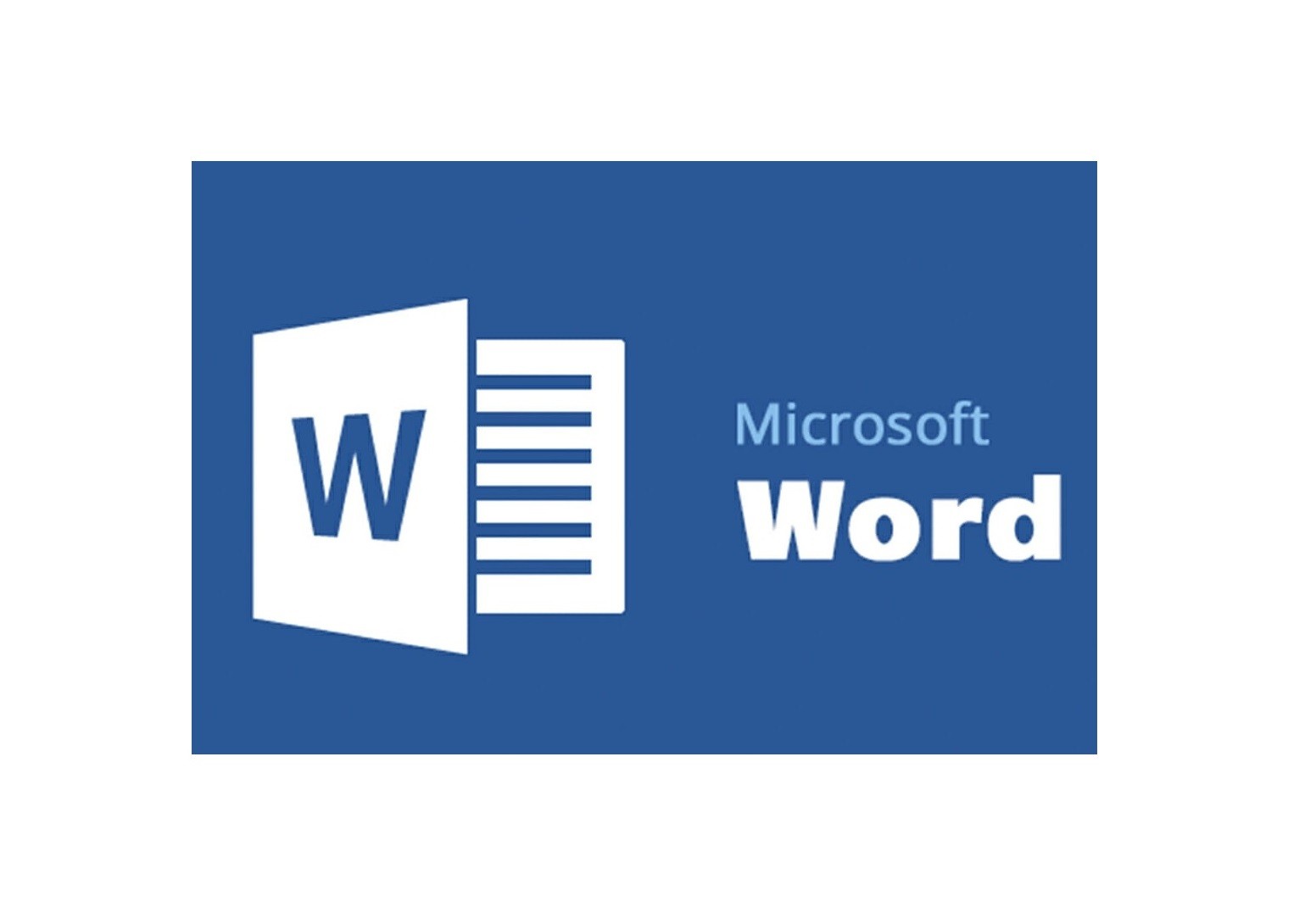
Microsoft Word is a word processing software that allows you to create, edit, and format documents for a variety of purposes, including letters, reports, and academic papers. Here are some of the basic features and functions of Microsoft Word: Creating a New Document: To create a new document in Word, open the program and select "New Document" from the File menu. You can also use a template to start with pre-designed formatting and content. Basic Formatting: Word allows you to format your document using a variety of tools, including font type, size, and color, as well as text alignment, line spacing, and paragraph indentation. Saving and Printing Documents: You can save your document by selecting "Save" from the File menu or by using the keyboard shortcut "Ctrl + S". To print your document, select "Print" from the File menu or use the keyboard shortcut "Ctrl + P". Spell Check and Grammar Check: Word includes a built-in spell check and grammar check tool that can help you correct errors in your document. Inserting Images and Objects: You can insert images, shapes, charts, and other objects into your document to add visual interest or illustrate your points. Headers and Footers: Word allows you to add headers and footers to your document, which can contain information such as page numbers, document title, or author name. Tables and Lists: You can create tables and lists in Word to organize and present information in a clear and concise manner. Collaboration: Word allows you to collaborate with others on a document by using features such as track changes, comments, and shared editing. These are some of the basic features and functions of Microsoft Word. With practice, you can learn to use these tools to create professional-looking documents for a variety of purposes.