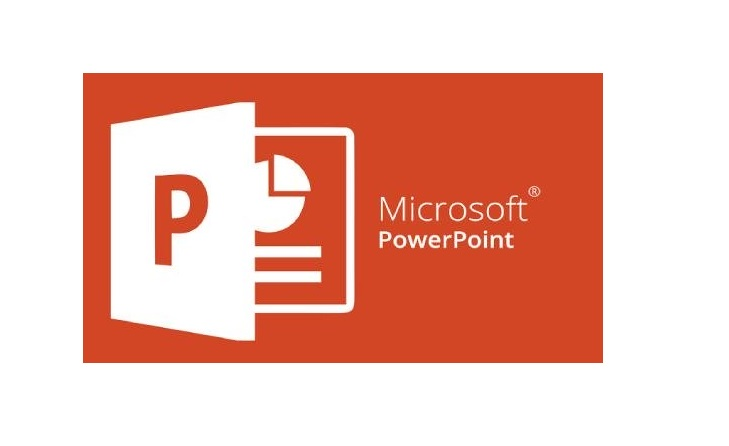
Microsoft PowerPoint is a presentation software that allows you to create slideshows to communicate ideas and information to an audience. Here are some of the basic features and functions of Microsoft PowerPoint: Creating a New Presentation: To create a new presentation in PowerPoint, open the program and select "New Presentation" from the File menu. You can also use a template to start with pre-designed formatting and content. Adding Slides: You can add new slides to your presentation using the "New Slide" button on the Home tab or by right-clicking on the slide pane and selecting "New Slide". You can also duplicate existing slides or import slides from another presentation. Inserting Content: You can insert a variety of content into your slides, including text, images, charts, tables, and media files. You can also format and customize the content using various tools and options. Designing Slides: PowerPoint offers a range of design options, including themes, layouts, colors, fonts, and effects. You can customize the design of your slides to create a professional and engaging presentation. Adding Transitions and Animations: You can add visual effects to your presentation using slide transitions and animations. These can help to create a more dynamic and engaging slideshow. Presenting Your Slideshow: You can present your slideshow directly from PowerPoint using the "Slide Show" tab. You can also use Presenter View to view your speaker notes and other details while presenting. Collaboration: PowerPoint allows you to collaborate with others on a presentation by using features such as comments, co-authoring, and version history. These are some of the basic features and functions of Microsoft PowerPoint. With practice, you can learn to use these tools to create effective and engaging presentations.